A Google Maps API key is required for all new deployments of our store locator. Don’t worry, getting an API key (and adding it to your Store Locator) is really fast and simple.
1. Follow this link and click on 'GET A KEY'.
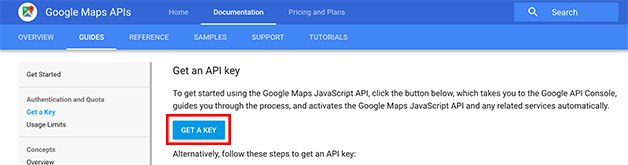
2. Sign in using any Google account. If you don't have a Google account you can create a brand new one just for this purpose.
3. Give any name you like for the project name such as the name of your website and click on 'CREATE AND ENABLE API'.
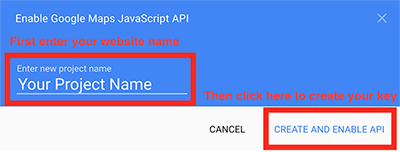
4. Make a copy of your new API key:
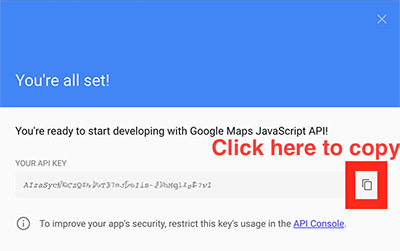
5. Add your new key to your Store Locator account by pasting it into the box at the top of this page and clicking the Save API Key button.

6. The final step is to copy the HTML Embed Code and add it to the page on your website on which you would like your store locator to appear:
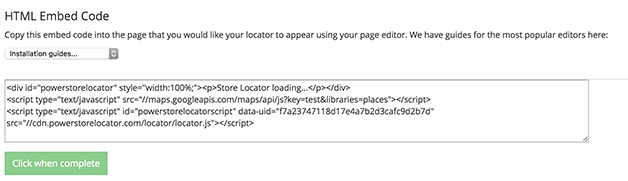
If you already have our store locator installed on your website, you should replace your existing Embed Code with the new one shown.
Warning: sometimes it can take up to 5 minutes for your new API key to be enabled by Google so it may not work immediately.